Step 1 #
Prepare your Ubuntu for Docker:
$ apt-get update
$ apt-get install -y apt-transport-https ca-certificates curl gnupg lsb-release
Step 2 #
Add official Docker GPG key:
$ curl -fsSL https://download.docker.com/linux/ubuntu/gpg | sudo gpg –dearmor -o /usr/share/keyrings/docker-archive-keyring.gpg
Step 3 #
Add official Docker repository:
$ echo “deb [arch=amd64 signed-by=/usr/share/keyrings/docker-archive-keyring.gpg] https://download.docker.com/linux/ubuntu $(lsb_release -cs) stable” | sudo tee /etc/apt/sources.list.d/docker.list > /dev/null
Step 4 #
Install Docker engine:
$ apt-get update
$ apt-get install -y docker-ce docker-ce-cli containerd.io
Step 5 #
Type docker ps to check if the docker engine is running:
$ docker ps
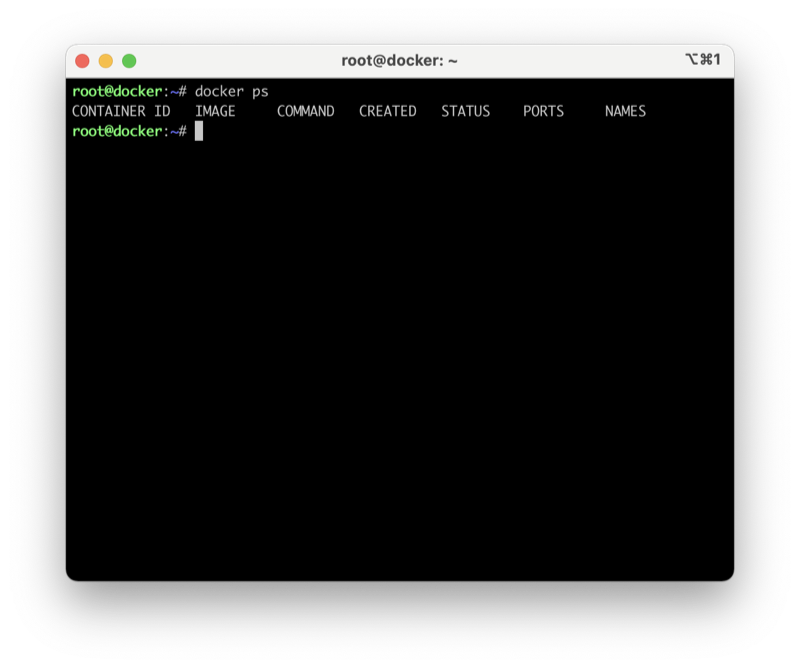
Step 6 #
Prepare your first dockerfile with Ubuntu 20.04 (with Apache and PHP):
$ mkdir Ubuntu
$ cd Ubuntu
$ nano Dockerfile
Step 7 #
Now paste below content to Dockerfile:
FROM ubuntu:bionic
RUN \
DEBIAN_FRONTEND=”noninteractive” apt update && apt -y upgrade && apt -y install tzdata software-properties-common && add-apt-repository ppa:ondrej/php -y && apt-get update && \
# Apache
apt -y install apache2 && \
# PHP
apt -y install libapache2-mod-php7.4 php7.4-zip php7.4-xmlrpc php7.4-xml php7.4-soap php7.4-mysql php7.4-gd php7.4-intl php7.4-curl php7.4-bz2 php7.4-bcmath php7.4-mbstring && \
# MOD rewrite
a2enmod rewrite
EXPOSE 80
CMD [“/usr/sbin/apache2ctl”, “-DFOREGROUND”]
As you can see, Dockerfile contains PHP7.4 from ondrej repository. Save your file and type:
$ docker build -t apache .
Wait a while until Docker build the image.
Step 8 #
Now run your Docker image:
$ docker run -d -p 80:80 apache
Step 9 #
Check if your docker image start running:
$ docker ps

Step 10 #
You can see the running container, now check if the Apache is running:
$ curl http://localhost
You should get Apache welcome website.
Step 11 #
If you want to enter to the container, please copy the container ID and type:
$ docker exec -it {CONTAINER_ID} bash



